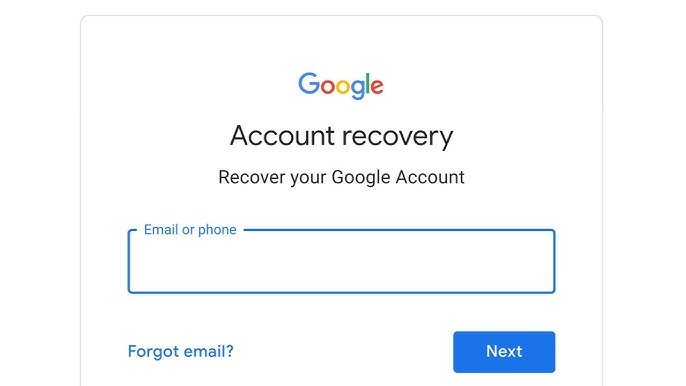Reclaim Your Control: A Step-by-Step Guide to Recovering Your Google Account After a Hack
When your Google account is hijacked, every email, document, and linked service feels at risk—and time is of the essence. You might already be locked out, watching unauthorized activity unfold, or scrambling through support forums. That sinking feeling can turn urgent frustration into panic. Fortunately, Google’s recovery workflow combined with a few proactive security moves can get you back in control.
Attackers prize Google accounts for their central role in personal and professional life. Beyond email, they unlock: Drive, Photos & Docs: access to sensitive files G Suite or Workspace: business data
Recent headlines confirm large-scale phishing campaigns and credential-stuffing attacks targeting billions of Gmail users. As tactics evolve—AI-generated spear-phishing, deepfake voicemail scams, automated brute-force tools—the risk only grows, making a swift, reliable recovery process essential.
Before diving into recovery, verify you’ve been hacked: Suspicious login alerts or red “unusual activity” banners in Gmail. Unknown devices listed under Security > Your devices. Changes to your recovery email, phone, or password you didn’t authorize. Missing emails or messages flagged as read.
If you spot any of these, act immediately—even if you can still sign in. The sooner you initiate recovery, the higher the chance of reclaiming control.
How to Recover Your Google Account
Follow Google’s official workflow to regain access:
- Go to the recovery page at g.co/recover and enter your email
- Answer prompts as accurately as possible—last password you remember, verification codes sent to backup email/phone, security questions
- Use a familiar device and location where you routinely sign in to maximize success
Google Help. Review recent security events: once signed in, visit Security > Recent security events and mark anything you didn’t do as “No, it wasn’t me.” Remove unfamiliar devices: under Security > Your devices, click “Manage devices” and “Sign out” on anything unrecognized Google Help.
Reset your password: choose a strong, unique password at least 12 characters long—avoid dictionary words. Verify recovery options: update your recovery email and phone under Security > Ways we can verify it’s you.
Pro Tip: If you’ve enabled 2-Step Verification, use backup codes or a security key if SMS isn’t available.
How Hackers Crack Passwords in 1 Second—And What You Can Do to Stay Safe Beyond Recovery:
Strengthening Your Account Security Reclaiming access is just step one. With threats rising, take preventive measures: Enable 2-Step Verification (2SV)Use an authenticator app or security key instead of SMS where possible. Conduct a Security CheckupVisit security.google.com/checkup to review permissions, devices, and settings.
Adopt a Password ManagerGenerate and store unique passwords for every account. Watch for AI-Driven PhishingAttackers now craft more convincing emails using AI. Always preview links and confirm senders before clicking. Set Up Alerts for Breach ExposureUse tools like Have I Been Pwned or Google’s Password Manager breach notifications to stay informed.
Forecast: As AI-powered attacks grow, recovery processes will increasingly rely on biometric verification and device-based passkeys. Begin experimenting with passkeys today to stay ahead.
Mini Case Study: Small Business Owner Scenario
Sara, a freelance designer, lost access to her Google Workspace after a phishing link harvested her password. She initiated recovery via g.co/recover from her home network. Using her recovery email, she answered verification questions accurately and regained access within 30 minutes.
Post-recovery, she enabled an authenticator app, updated her recovery phone, and ran a full Security Checkup—revoking third-party app permissions she no longer used. Today, Sara reports zero unauthorized attempts and credits the layered approach for peace of mind.
Recover Your Google Account Swiftly
Recover Your Google Account swiftly by using the official recovery page and answering prompts precisely. Early detection—unusual logins, device changes, red security banners—boosts recovery success. Strengthen security post-recovery: enable 2SV, use a password manager, and perform regular Security Checkups.
AI-driven phishing is on the rise; remain vigilant and consider adopting passkeys for future resilience.
Q&A:
- How long does Google’s recovery process usually take?
- A: If you can answer verification prompts precisely and use a familiar device/location, you often regain access within 15–30 minutes. More complex cases may take a few hours.
- What if I no longer have access to my recovery email or phone?
- A: Try device-based verification (backup codes or security key). If that fails, submit the recovery form multiple times—Google recommends providing as much accurate information as possible.
- Can I contact Google support directly for hacked accounts?
- A: Direct human support is limited for free accounts. Paying customers of Workspace or YouTube Partner Program have access to additional support channels.
- What extra steps help prevent future hacks?
- A: Adopt passkeys, review third-party app permissions quarterly, and stay informed about emerging phishing tactics via trusted security blogs.
Reclaim Your Control
Regaining control after a Google account hack can feel daunting—but with a clear, step-by-step approach you can recover Your Google Account and lock down vulnerabilities in under an hour. Don’t stop at recovery: reinforce your defenses now to stay safe in an evolving threat landscape. For more in-depth security tips and tool recommendations, explore our Two-Step Verification Best Practices guide.